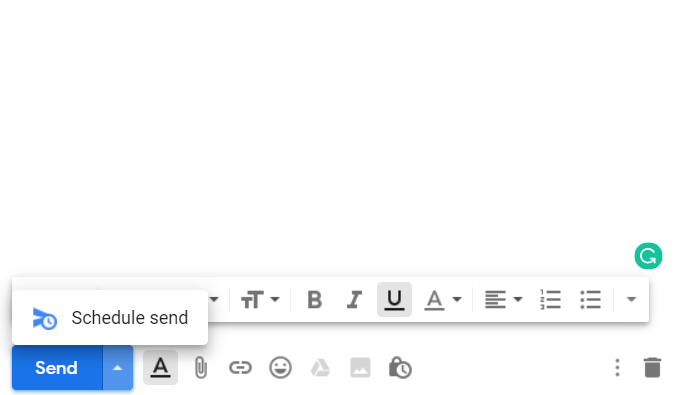Gmail launched a new feature that enables you to schedule your message and it gets delivered to the recipient when you desire it to hit their inbox.
This is how to do it.
- Compose a new email
- Click the triangle next to the blue “Send Button”
- Select one of the suggested times, or click “Pick date & time” to customize when exactly you wan the message to go out.
On mobile its pretty much the same only that you have to click the three dots … in the top right-hand corner of the screen. That will show the option to schedule a time.
Finding the Scheduled emails.
Finding scheduled emails and canceling them is also easy. There’s a new “Scheduled” folder in desktop and mobile. Simply click on a message in the folder, and click “Cancel send” in the top right of the window to stop a message from being sent. It’ll go right back to your drafts folder.